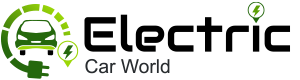How to Use Key Card Tesla: Tesla vehicles are known for their high-tech features and minimalistic design, and one of the standout innovations is their keyless entry system.
Instead of using traditional keys, Tesla provides several ways to access and start the car, including via the Tesla mobile app, a key fob (for some models), and the Tesla Key Card. The Key Card is especially useful as a backup method or when handing over access to someone temporarily, like a valet or service technician.
In this comprehensive guide, we’ll walk you through everything you need to know about using a Tesla Key Card, including setup, usage, tips, troubleshooting, and security best practices.
- One-Pedal Driving in Honda Hybrid
- Types of Electric Cars
- Electric Car Charging Time
- Volvo Electric Car Lineup
- Ford’s Electric Car Lineup
- Top 20 Trending Electric Cars
- Exploring the Hyundai Kona Electric
- Features of the Sony Honda Electric Car
- MINI Cooper SE: Electrifying Performance
🧾 What is the Tesla Key Card?
The Tesla Key Card is a credit-card-sized RFID card made of plastic, provided with most new Tesla vehicles. It uses NFC (Near Field Communication) to interact with the car, allowing you to lock/unlock doors and start the vehicle by tapping it on designated sensors. It is:
-
Slim and portable (fits in a wallet or pocket)
-
Battery-free, so it never needs charging
-
Waterproof and durable
Tesla typically provides two key cards with each new vehicle.
🔧 Setting Up a Tesla Key Card
Your Tesla Model 3, Model Y, and some versions of Model S and X (especially newer ones) can be paired with a key card. The card is usually pre-paired from the factory, but if you want to add or manage cards, follow these steps:
Step 1: Open Controls
-
Sit in your Tesla.
-
Tap the car icon on the bottom left of the screen to open Controls.
-
Go to Locks.
Step 2: Add a Key
-
Tap + to add a new key.
Step 3: Scan the New Card
-
Tap the new key card on the card reader area—usually located below the right side of the steering column or behind the cup holders (for newer models).
-
Name your new key (e.g., “Backup Card” or “Valet”).
Now your new key card is active and ready to use.
🚪 How to Lock and Unlock Your Tesla with a Key Card
The most basic use of the key card is to lock or unlock your vehicle. Here’s how:
✅ Unlocking
-
Approach the car with your key card.
-
Place the card against the driver’s side B-pillar (the vertical frame between the front and rear doors).
-
Wait for a beep and a flash of the lights—this indicates the car has unlocked.
✅ Locking
-
Exit the vehicle and close the door.
-
Tap the card on the same B-pillar.
-
You’ll hear a single beep and see the mirrors fold (if enabled), confirming it’s locked.
This process takes only 1–2 seconds and works without needing to open the app or fob.
🚗 Starting Your Tesla with a Key Card
To start the car after unlocking it with a card:
-
Enter the vehicle and close the door.
-
Tap the key card on the designated reader—usually behind the cupholders (for Model 3 and Y).
-
Wait for the screen to confirm access and say “Ready to Drive”.
-
Now, press the brake and shift into gear.
Note: If you don’t scan the card, your car will display “Key not detected” and won’t start.
🔐 Best Practices & Tips
🛡️ Keep the Card with You
Even if you mostly use the Tesla app for entry, always keep a key card in your wallet as a backup. Phone batteries die, apps sometimes glitch, and signal issues can prevent the app from working.
👥 Valet or Guest Use
When handing your Tesla to a valet or friend:
-
Give them the key card, not your phone.
-
Enable Valet Mode via the screen before leaving.
-
You can monitor the vehicle’s activity from your app.
📶 Avoid Interference
Wallets with RFID-blocking sleeves may interfere with signal transmission.
🧠 Remember the Spot
Make sure you’re placing the card in the exact area (look for the key card icon printed on the pillar).
🛠️ Troubleshooting Key Card Issues
If your key card isn’t working:
1. Card Not Detected?
-
Try repositioning the card—hold it flat, not at an angle.
-
Remove it from your wallet or sleeve.
-
Check for dirt or damage.
2. Still No Response?
-
Use your Tesla mobile app to unlock, then remove and re-add the card from the Locks menu.
🔄 Replacing or Deleting a Key Card
If a key card is lost, stolen, or damaged, you should remove it from the system.
To Delete a Card:
-
Go to Controls > Locks.
-
Tap the key you want to remove.
-
Authenticate with an active card.
-
Confirm deletion.
To replace, simply follow the setup steps with a new card.
🔎 Security Considerations
-
NFC cards are secure, but treat them like a regular key.
-
For extra protection, disable lost cards immediately via the Tesla app or in the vehicle.
-
You can see the last used method of entry in the Tesla app (e.g., Phone Key, Key Card), which is useful for tracking usage.
🧭 Final Thoughts
While most Tesla owners rely on the phone key for daily driving, the Tesla Key Card is a practical, secure, and essential backup. It’s especially helpful in emergencies, low battery scenarios, or when handing your car over to someone else. Learning how to use it properly ensures you’re never locked out and always in control of your Tesla.